Editor's Review
The QuickSupport app by TeamViewer is your go-to solution for instant IT support on your mobile devices, tablets, Chromebooks, and Android TVs! 📱💻 Whether you're troubleshooting a technical issue or need assistance with device settings, QuickSupport allows a trusted remote partner to connect to your device and provide comprehensive support. Let's dive into what makes this app a must-have!
Full Control Over Sessions: You're always in charge! To allow your partner to connect, simply enter the code they provide into the ‘Join Session’ box. You have complete control over access to your device and can end the session whenever you choose. 🛡️
Easy on the Eyes and Battery: QuickSupport now features a dark mode for a more comfortable experience, especially during those late-night troubleshooting sessions. Plus, it helps extend your device's battery life! 🌙🔋
Seamless Screen Rotation: Whether you prefer vertical or horizontal view, the app adapts seamlessly to your preferred orientation, making it easier to view and manage your device's screen. 🔄
Quick Onboarding: New to QuickSupport? No worries! Discover all the new UI features with our guided tour, making it easy to get started and navigate the app like a pro. 🧭
Improved Transparency: Connect with confidence! The app provides user details such as name, email, country, and license type, so you can verify the identity of the person connecting to your device before granting access. 🕵️♀️
Key Features:
- Remote Control: Allow your trusted partner to remotely control your device to provide hands-on assistance. 🕹️
- File Transfer: Transfer files back and forth between your device and the remote partner’s system. 📁
- Chat: Communicate in real-time with your support partner via chat to explain issues and receive guidance. 💬
- Device Information: View essential device information to help your partner diagnose and resolve issues more effectively. ℹ️
- Wi-Fi Settings: Adjust Wi-Fi settings to ensure a stable connection during the support session. 📶
How to Connect:
- Open the app on your screen. Make sure it's not running in the background. 📲
- Share your ID with your partner or enter a code into the ‘Join Session’ box. 🔑
- Accept the connection request every time. Your explicit permission is required to establish the connection. ✅
QuickSupport is compatible with a wide range of devices and models, including Samsung, Nokia, Sony, Huawei, Lenovo, and more! 🎉
Security: TeamViewer employs the highest security standards, including 256 Bit AES Session Encoding, to ensure your connections are always secure. Your control over granting access and ending sessions keeps you protected. 🔒
Quick Startup Guide:
- Your session partner will send you a personal link to the QuickSupport application. Clicking the link will start the app download. 🔗
- Open the QuickSupport app on your device. 📱
- You will see a prompt to join a session created by your remote partner. 🤝
- When you accept the connection, the remote session will begin. 🚀
Features
Trusted connections with user verification
Session codes for fast connections
Eye-friendly dark mode
Screen rotation
Remote control
Chat function
View device information
File transfer
App list management
Wi-Fi settings adjustment
System diagnostic information
Real-time screenshots
Clipboard for confidential information
Secured connection with 256 Bit AES
Pros
Secure connections with user account verification
Fast connections using session codes
Improved user experience with dark mode
Seamless screen rotation
Comprehensive remote control features
Cons
Requires explicit permission for each connection
App must be open to establish connections

 APK
APK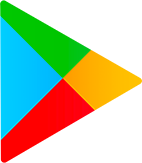 Google Play
Google Play